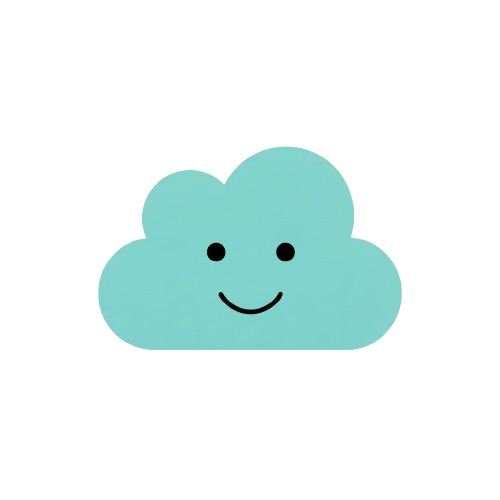Help Center
Everything you need to know about using FileSmiles
Quick Start Guide
1. Upload Your Files
- • Drag and drop files onto the upload area
- • Or click "Select Files" to browse
- • You can upload multiple files at once
- • Import from cloud storage (Google Drive, Dropbox, OneDrive)
2. Choose Settings
- • Select target format from dropdown
- • Choose quality level (Highest, Balanced, Smallest)
- • Optionally use bulk convert for multiple files
3. Convert
- • Click "Convert" button
- • Wait for processing to complete
- • Progress bar shows conversion status
4. Download
- • Click "Download" when conversion completes
- • Files are saved to your default download folder
- • Use "Download All" for bulk conversions
File Conversion
Supported Formats:
- • Documents: PDF, DOCX, TXT
- • Images: JPG, PNG, WebP, SVG, GIF
- • Videos: MP4, AVI, MOV
- • Audio: MP3, WAV, FLAC
- • Data: CSV, JSON, XML
Quality Options
Highest Quality:
Best output quality, larger file size
Balanced:
Good balance of quality and size (recommended)
Smallest Size:
Maximum compression, smaller file size
Bulk Processing
Process multiple files at once:
- • Upload up to 50 files simultaneously
- • Convert all to same format with one click
- • Download all converted files together
- • Track progress for each file
- • Available on the Bulk page
Cloud Integration
Import files from cloud storage:
- • Google Drive: Paste shareable link
- • Dropbox: Use public share link
- • OneDrive: Copy file link
- • Direct URL: Any publicly accessible file URL
Frequently Asked Questions
Why is my file conversion taking so long?
Conversion time depends on file size and complexity. Large video files or high-resolution images may take several minutes. Most conversions complete within 1-2 minutes.
Are my files secure?
Yes! Files are encrypted during transfer using HTTPS, stored securely on AWS S3, and automatically deleted immediately after processing. We never share your files with third parties.
Can I convert password-protected PDFs?
Currently, password-protected files are not supported. Please remove the password before uploading.
What happens if conversion fails?
If a conversion fails, you'll see an error message. Common causes include corrupted files, unsupported format variations, or files that are too large. Try re-uploading or contact support if the issue persists.
Do I need to create an account?
No! You can use all conversion features without an account. Creating an account is optional and allows you to track conversion history and access bulk processing.
Can I batch convert different file types?
Yes! Upload multiple different file types and convert each to your desired format. Use the bulk convert feature to convert all files of the same category to one format.
How do I compress files?
Visit the Compress page and upload your files. Select compression level and click compress. You can also use the "Smallest Size" quality option during conversion for compression.
How do I merge PDFs?
Go to the Merge & Split page, upload multiple PDF files, arrange them in your desired order, and click "Merge PDFs".
Troubleshooting
Upload Failed
- • Check that file size is under 100MB
- • Ensure file format is supported
- • Try a different browser
- • Check your internet connection
Download Not Starting
- • Check browser popup blocker settings
- • Ensure cookies are enabled
- • Try right-click and "Save As"
- • Clear browser cache and retry
Conversion Quality Issues
- • Try "Highest Quality" setting
- • Ensure source file is high quality
- • Some format conversions may lose quality
- • Contact support for persistent issues
Still Need Help?
Can't find the answer you're looking for? Our support team is here to help!